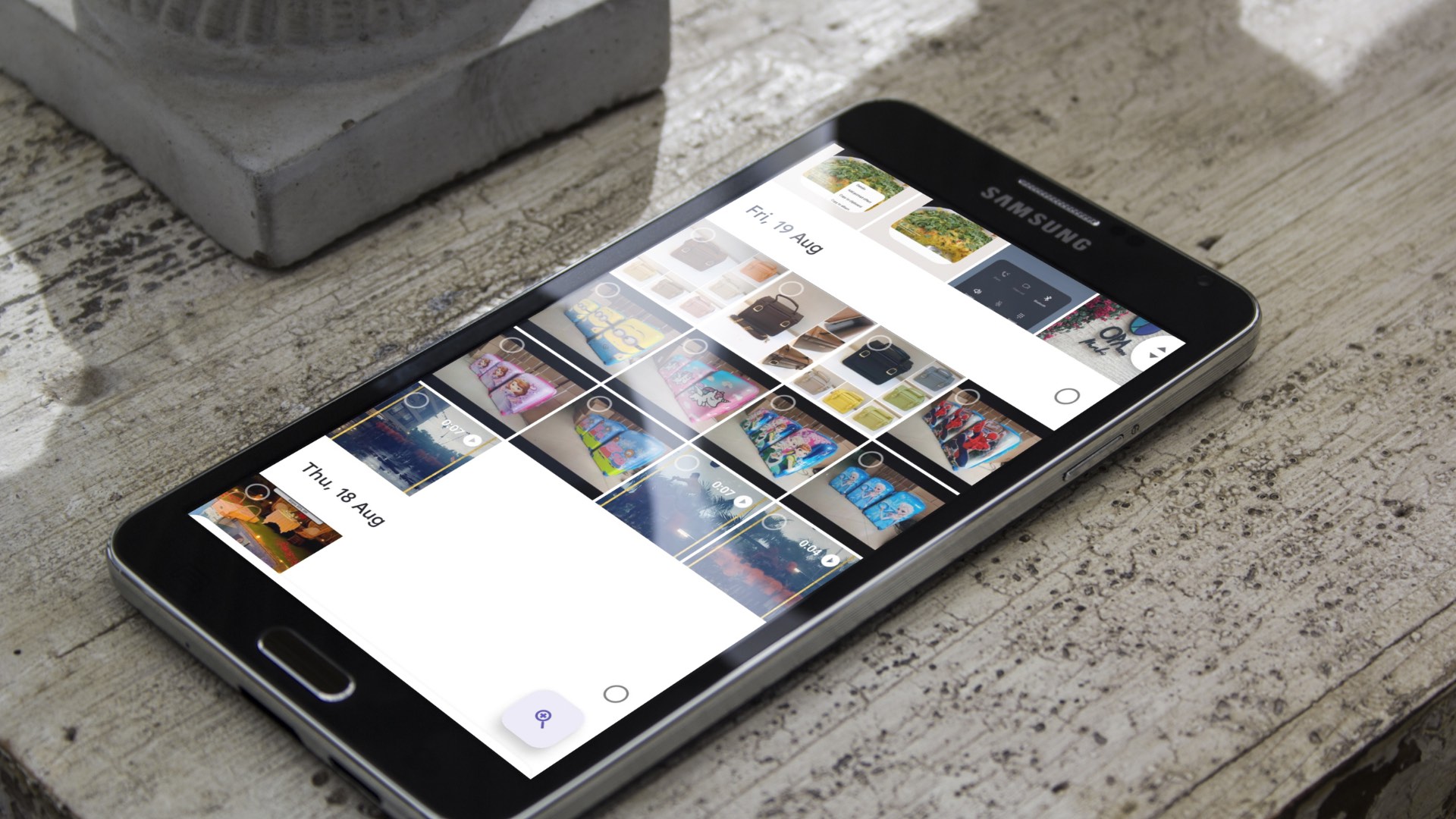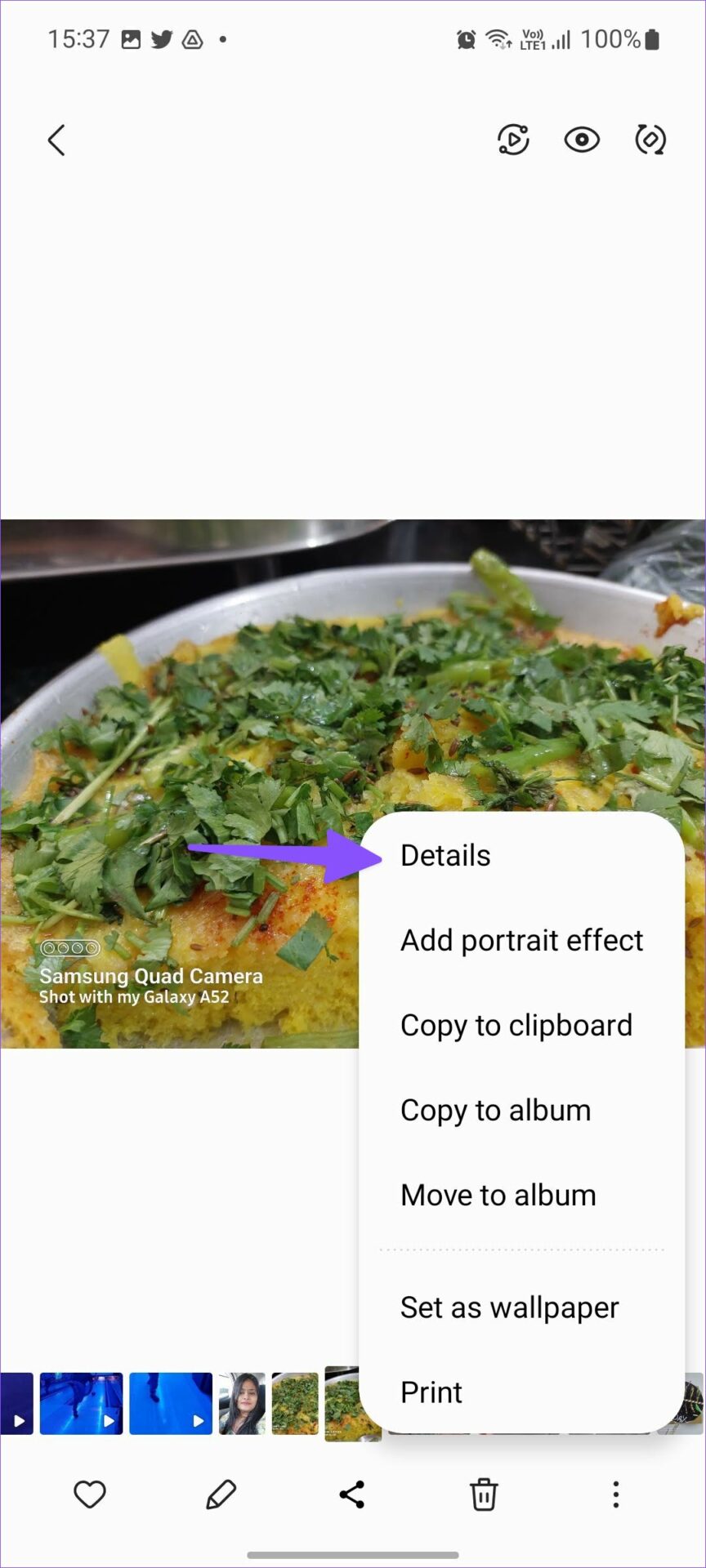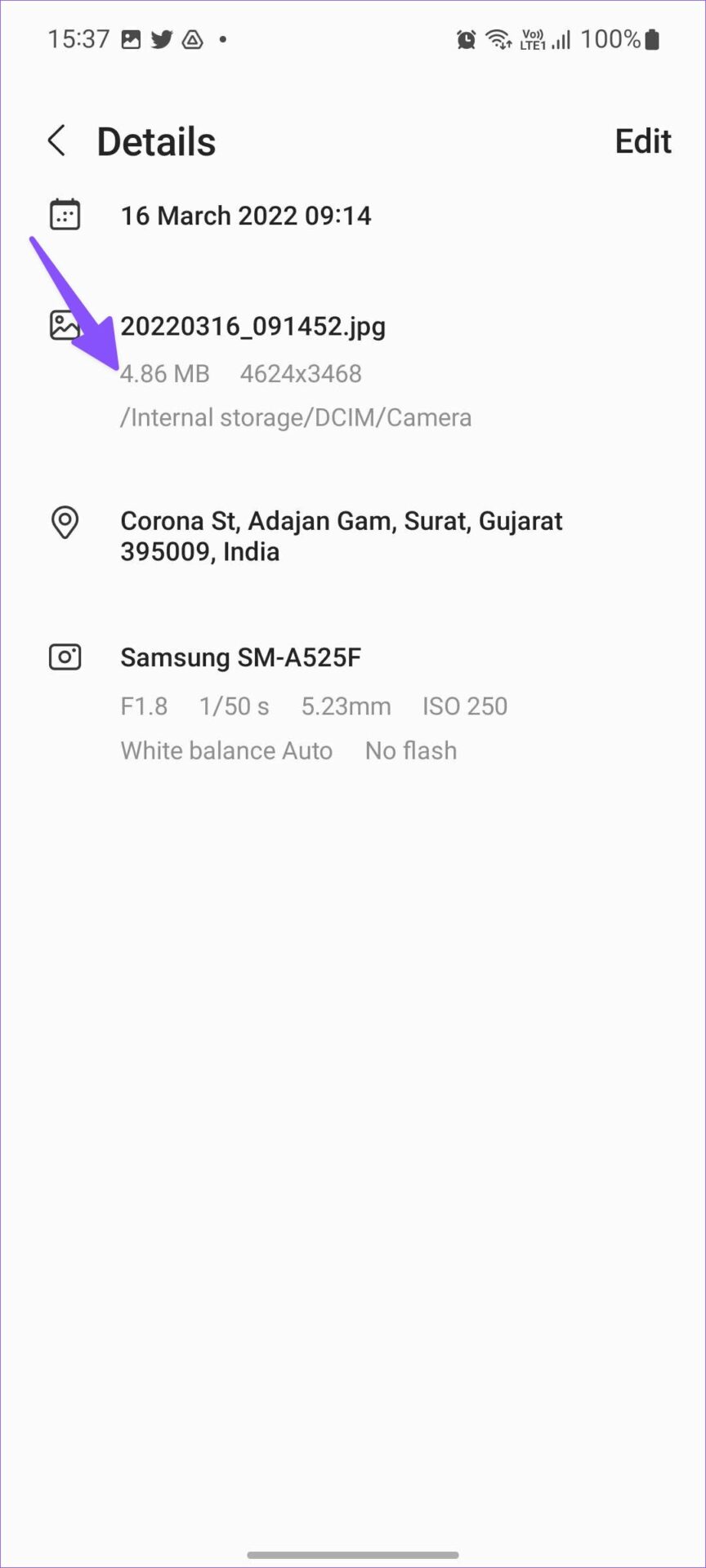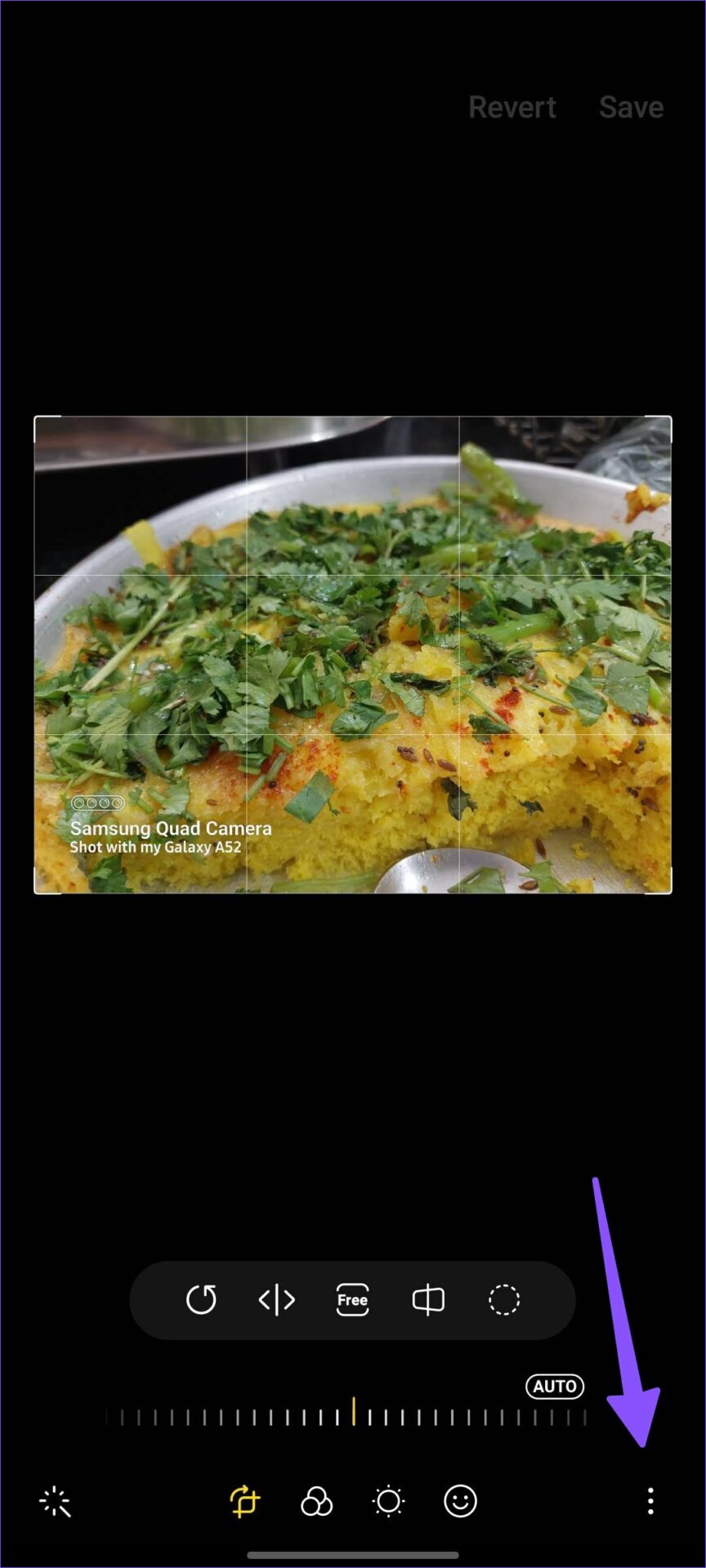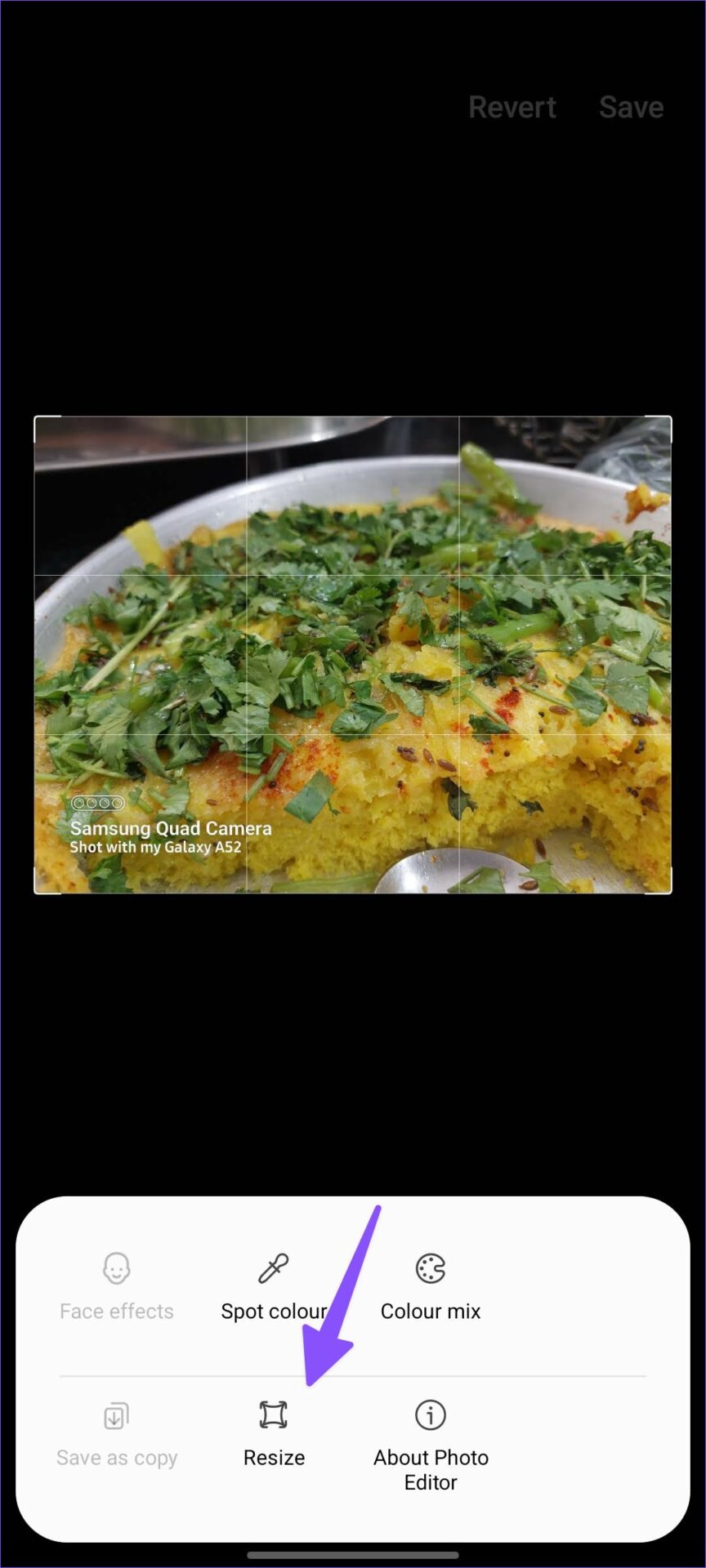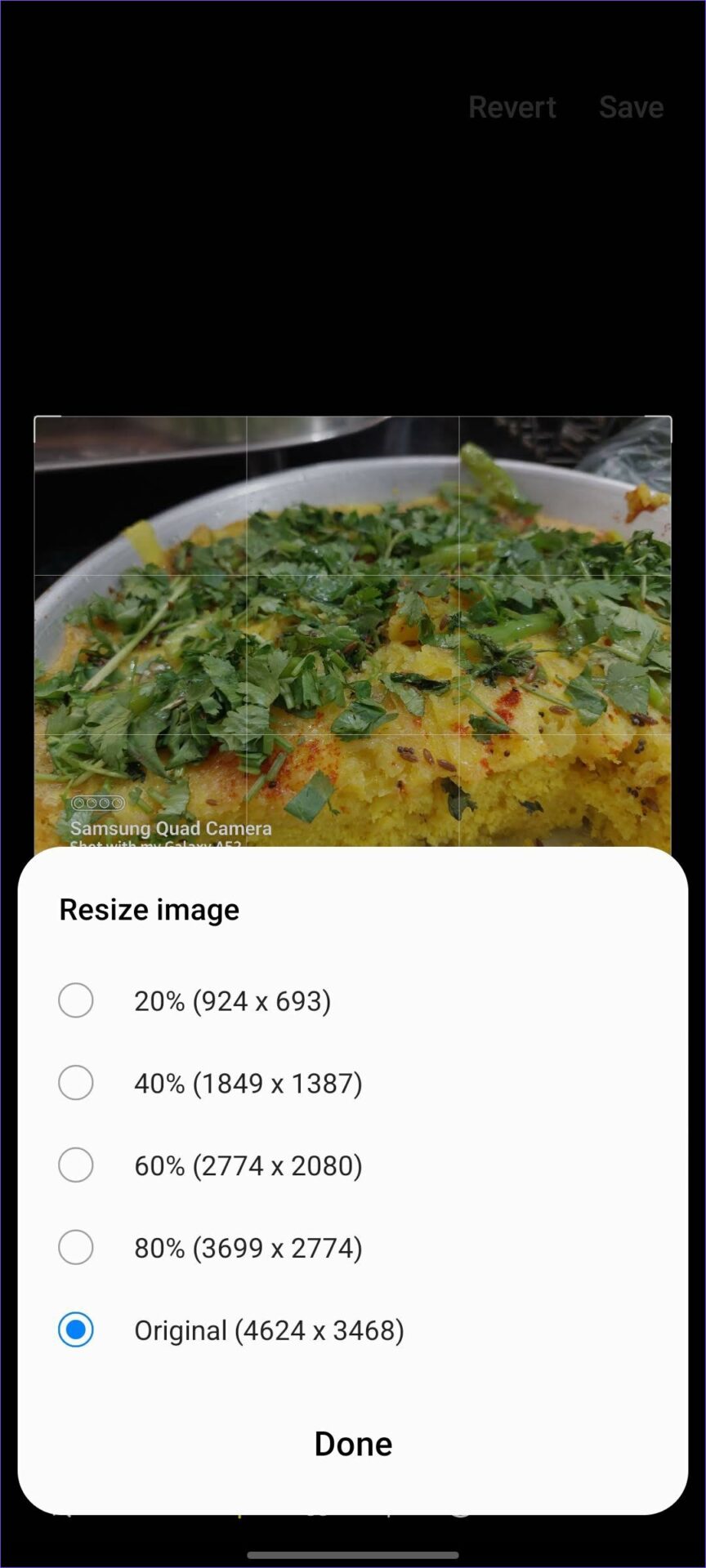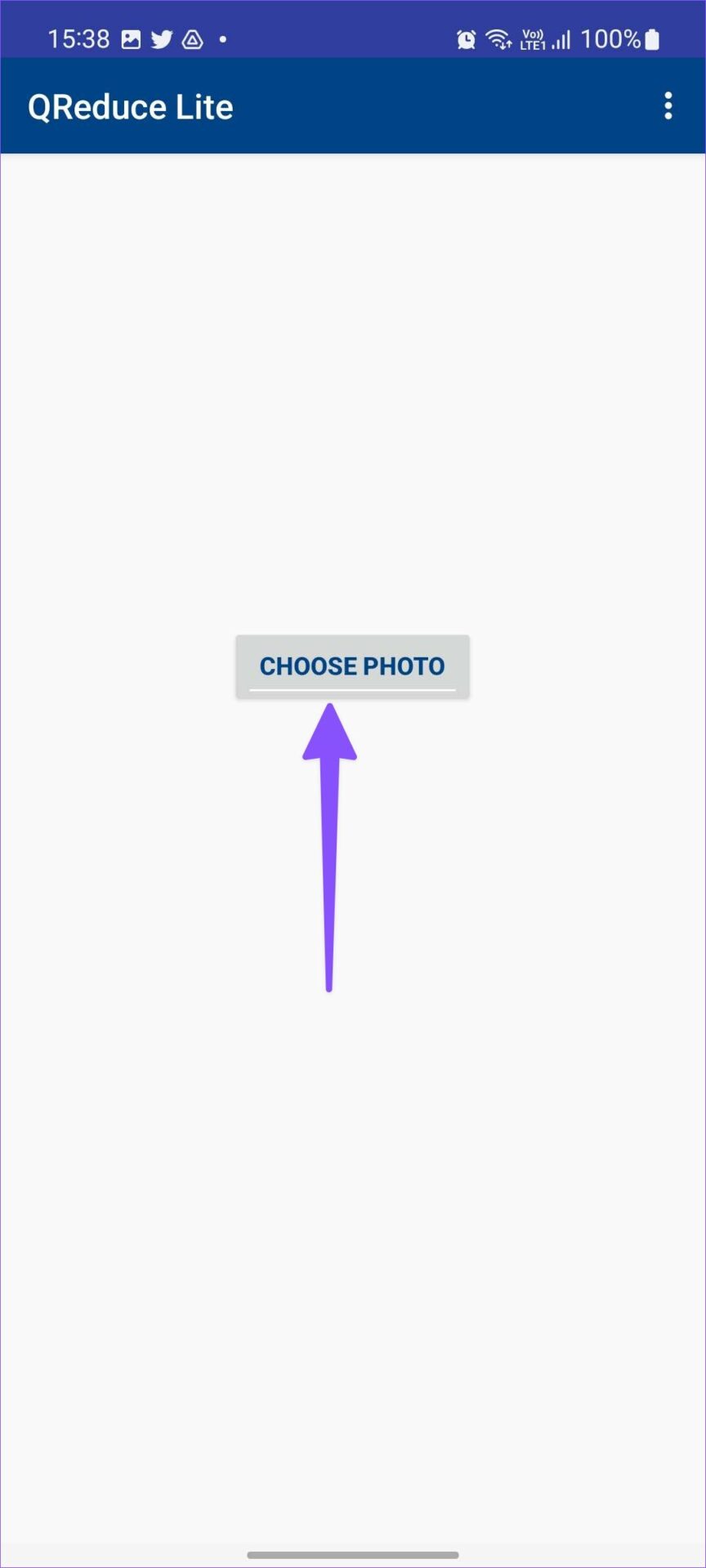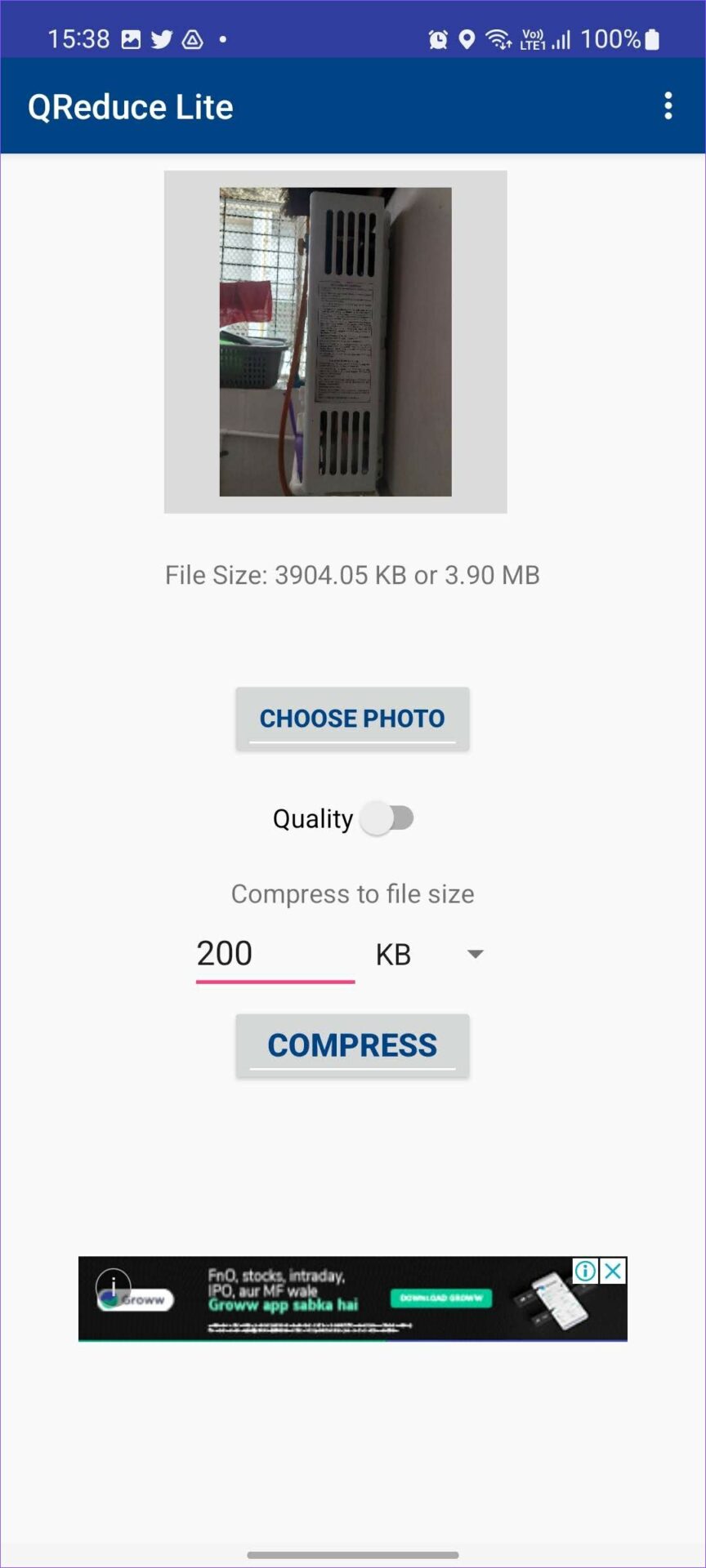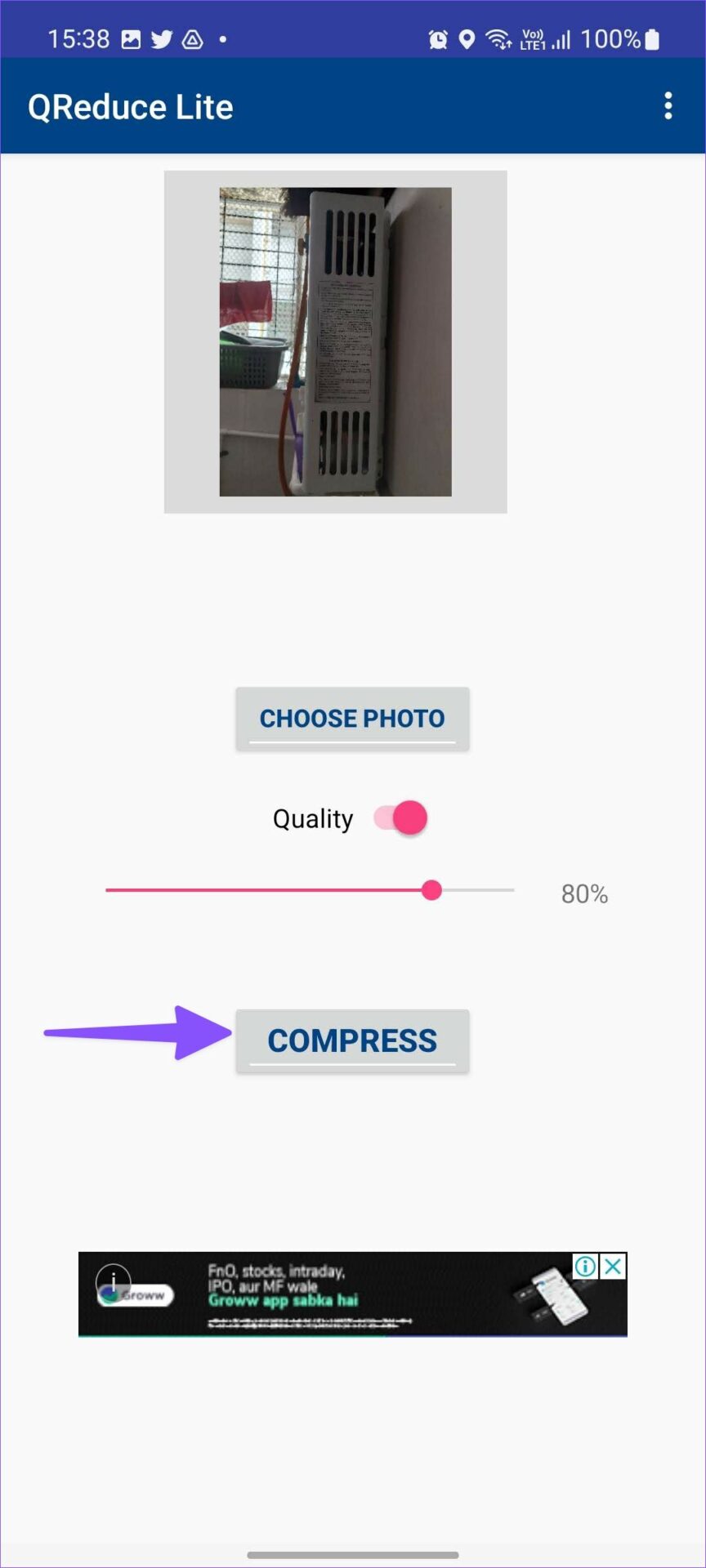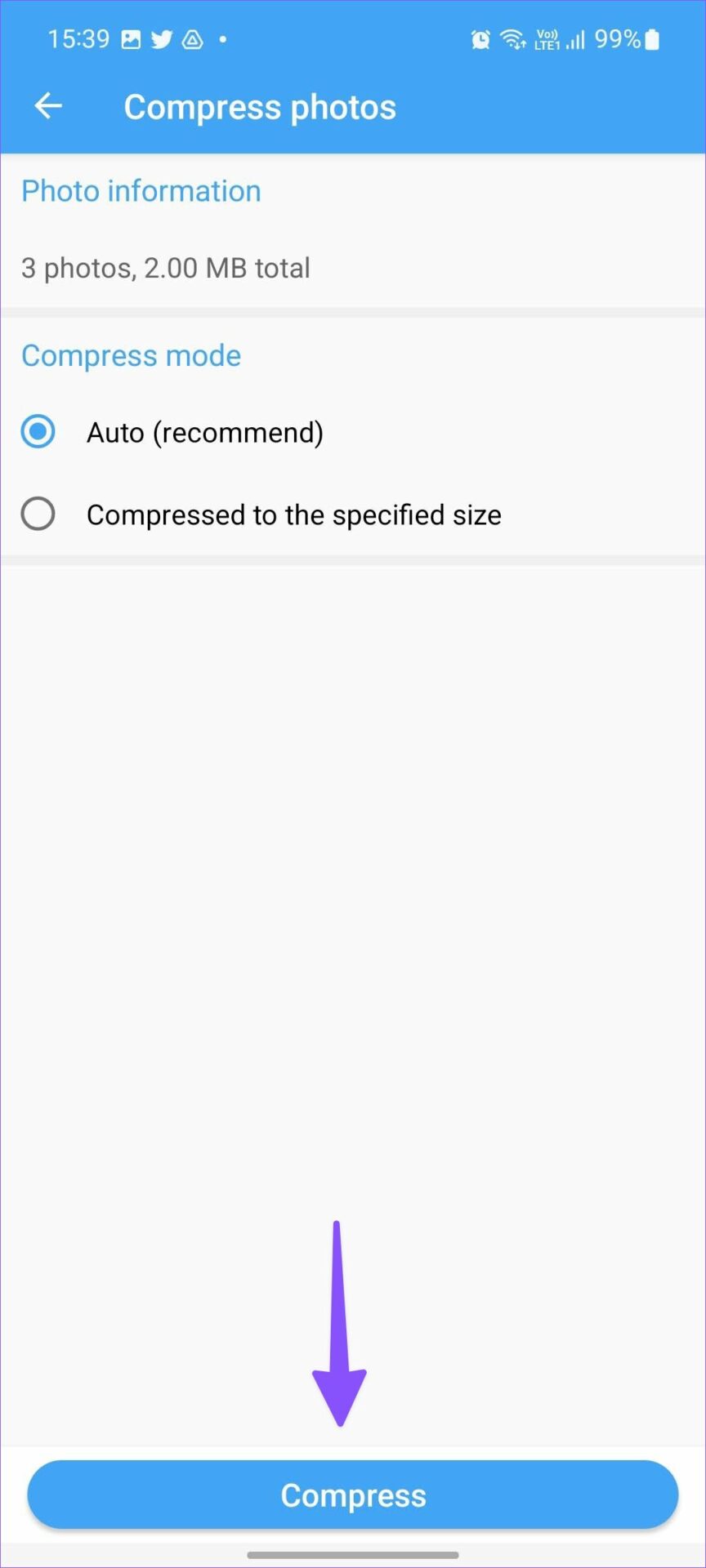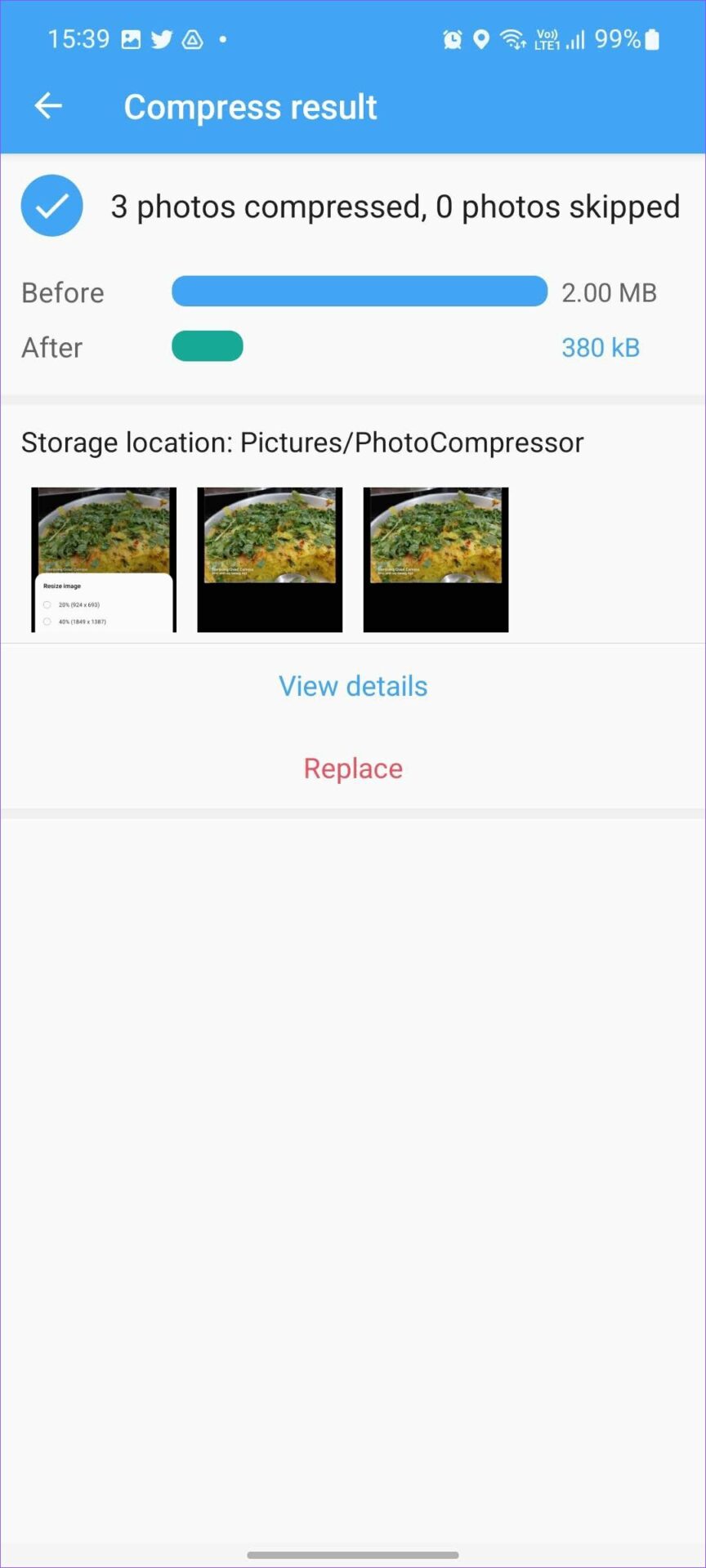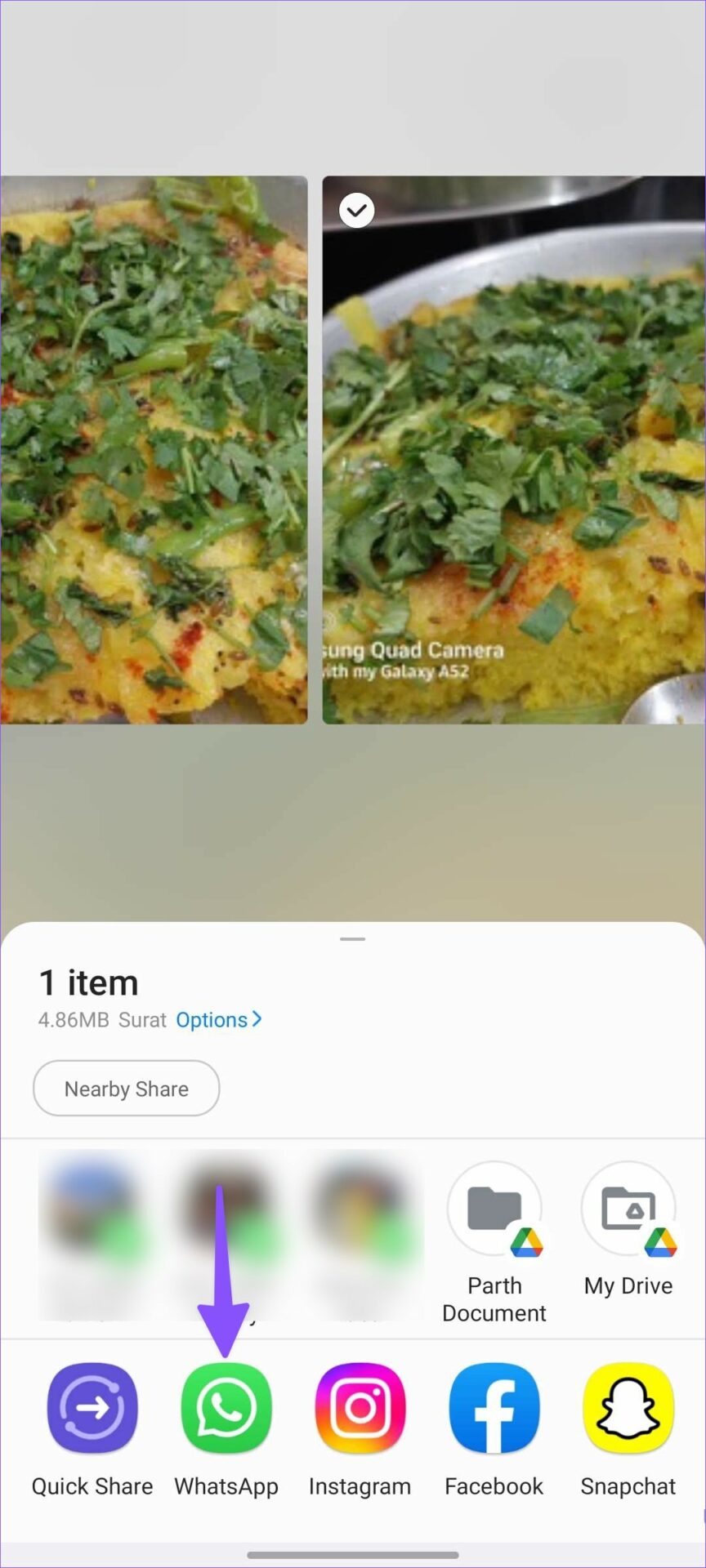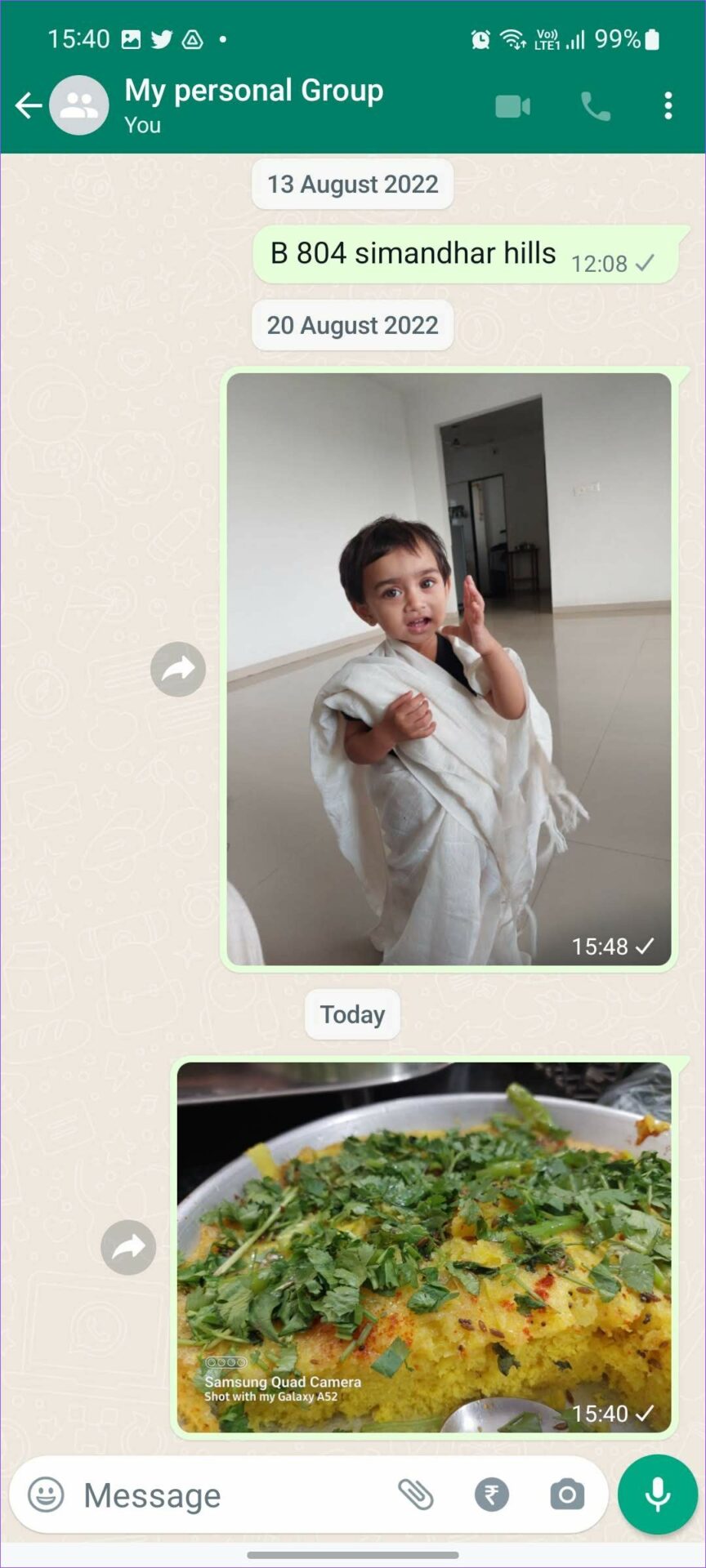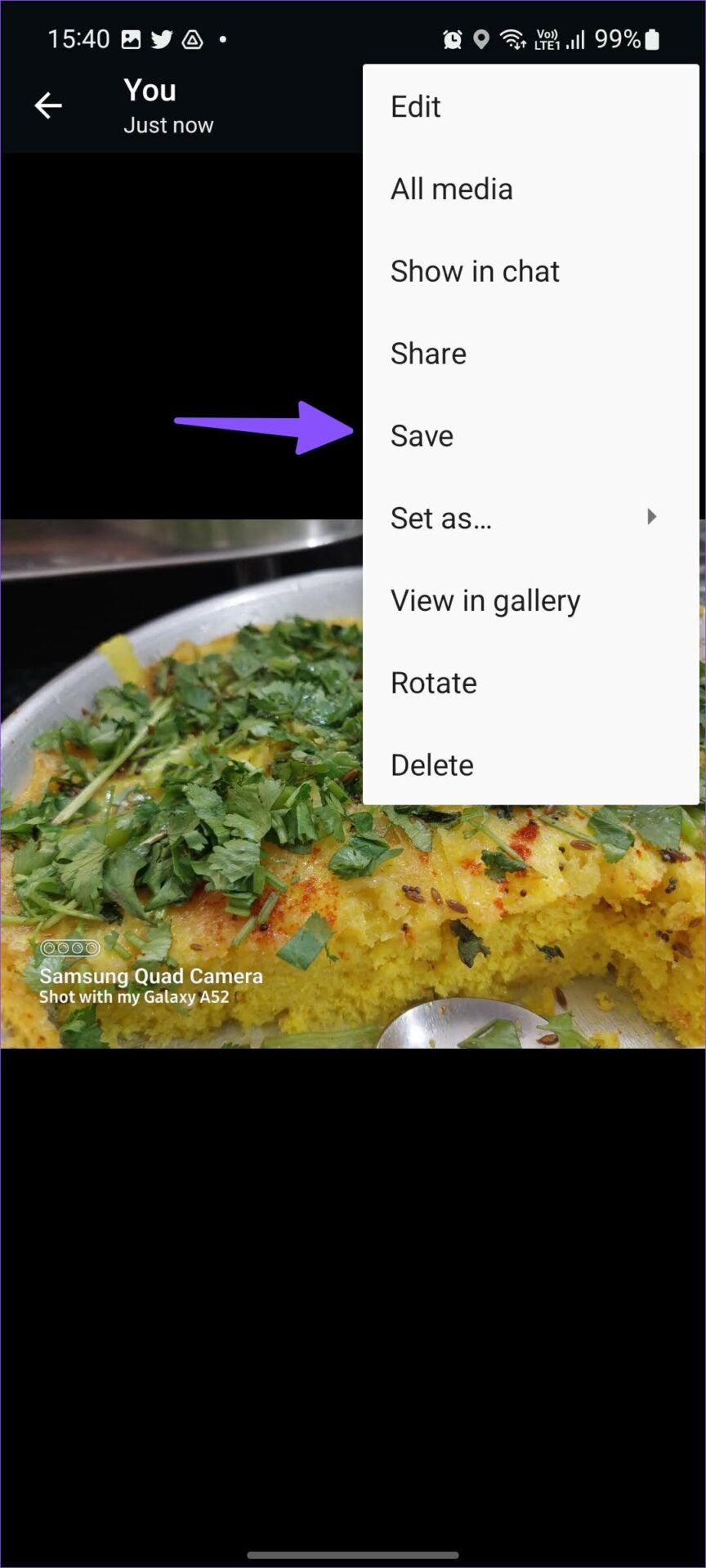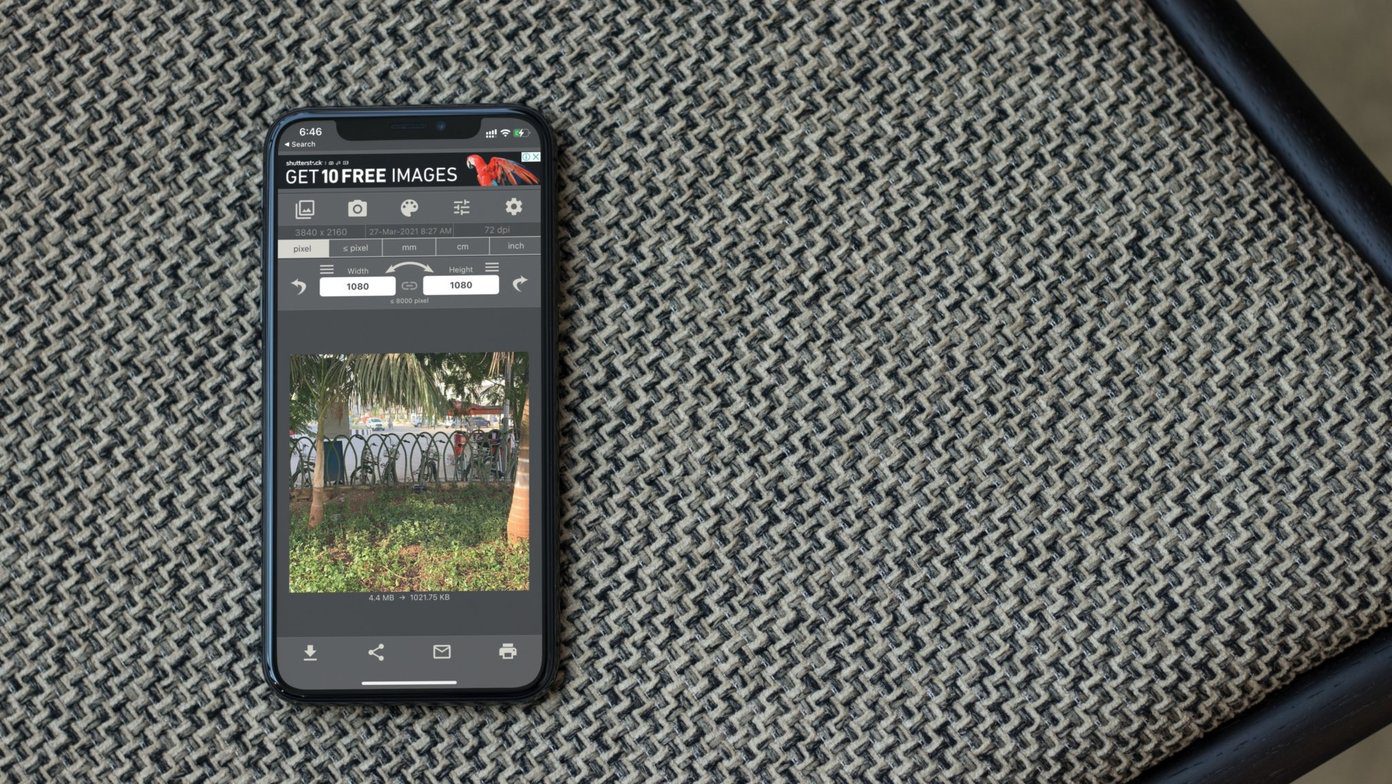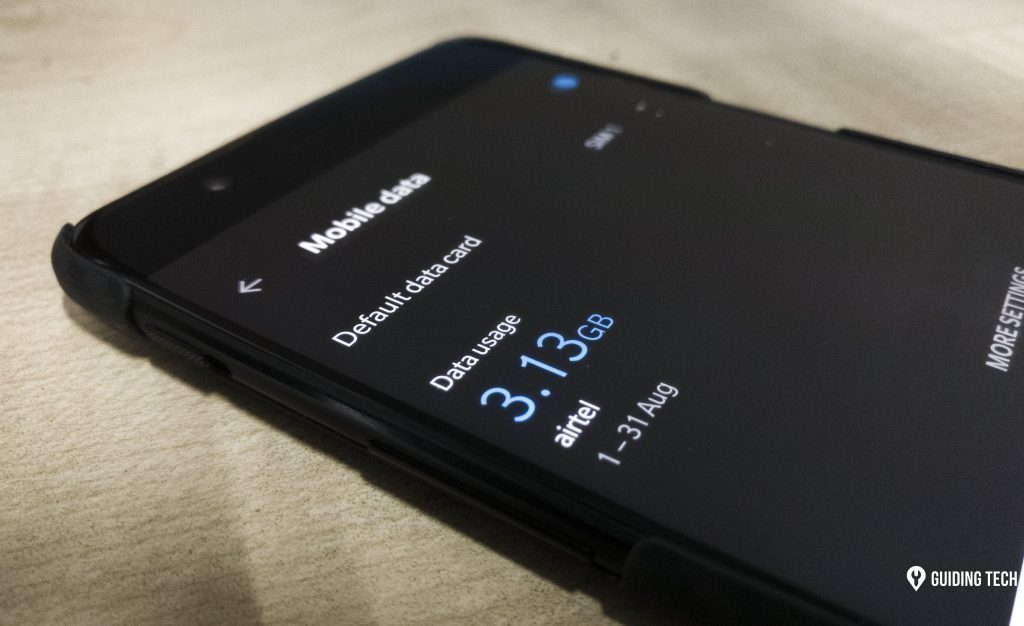The situation gets even worse when you capture images with full resolution. Your 108MP camera will shoot images at around 25 MB – 27 MB in size. It’s not convenient to share such large images over WhatsApp or Gmail. Instead, you can compress the photo and share/upload it without any issue.
1. Reduce Photo Size Using the Gallery App (Samsung)
The default Gallery app on Galaxy phones is feature rich. You can edit media files, create collages, organize images, and even resize them. Follow the steps below to reduce photo size using the Gallery app on Galaxy phones. For this post, we will resize an image to modify the resolution and reduce the size. Step 1: Open the Gallery app on your Samsung phone. Step 2: Open an image you want to compress. Step 3: Tap the three-dot menu in the bottom-right corner and select Details to check the current image size. Step 4: Select the edit button at the bottom to open the image editor. Step 5: Tap the three-dot menu in the bottom-right corner and select Resize. Step 6: You can reduce photo size by 20%, 40%, 60%, or 80%. Step 7: Tap on a radio button beside your preferred size and tap Done. Step 8: Hit the Save button in the top right corner and check the reduced image size (refer to the steps above). Samsung users don’t need any third-party app to resize an image. Others can try a few alternatives from the Google Play Store to reduce photo size.
2. Compress Image Size
‘Compress image size’ is an effective tool to reduce photo size on the go. Go through the steps below to make changes. Step 1: Download and install ‘Compress image size’ from the Play Store. Download Compress image size on Android Step 2: Open the app and choose a photo. Step 3: You can check the original image size. Enable Quality toggle and use the slider to reduce image size. Step 4: Alternatively, you can type the compressed file size and hit the Compress button. Step 5: Wait for some time, and your compressed photo is ready to share. You can check the reduced image size from the same menu. It won’t change the original image resolution, though. The app is free to download and use. Compress image size is suitable for reducing size for one or two images only. It doesn’t support batch processing. If you want to compress several photos at a time, try the Photo Compressor app.
3. Photo Compressor
Photo Compressor is your all-in-one tool to compress, resize, crop, rotate, and convert photo format on Android. Here’s how you can use it to reduce photo size. Step 1: Download Photo Compressor on your Android phone using the link below. Download Photo Compressor on Android Step 2: Open the app and give storage permission to access all photos on the phone. Step 3: Select Compress photos. Step 4: Tap on the radio button beside the photos you want to compress. Step 5: Hit Next and check the number of photos and size from the following menu. Step 6: Select Auto in the compressed mode or manually specify the size. Tap Compress. Step 7: Once the compressing process is complete, check the before and after image size. Photo Compressor is free to download. There are some ads here and there. Unfortunately, there is no way to pay and remove ads from the app.
4. Create a WhatsApp Group with Yourself
When you share a large image over WhatsApp, the service compresses it and reduces the file size. You can create a WhatsApp group with yourself and share images in it. Download the same compressed images from the group, and you are good to go with reduced size. Step 1: Read our dedicated post to create a WhatsApp group with yourself. Step 2: Open the default gallery app on your Android and select the images you want to compress. Step 3: Share images with your WhatsApp group. Step 4: Open your personal group on WhatsApp and select the same image. Step 5: Tap on the three-dot menu at the top and select Save. For example, we shared a 4.8 MB photo on WhatsApp and downloaded the same at 64 KB size from the group.
Compress Image Size on Android
Samsung users can use the default Gallery app to reduce photo size on Android. Others can pick from any of the third-party alternatives to compress image size. Which trick did you find most convenient from the list? Share your preference in the comments below. The above article may contain affiliate links which help support Guiding Tech. However, it does not affect our editorial integrity. The content remains unbiased and authentic.