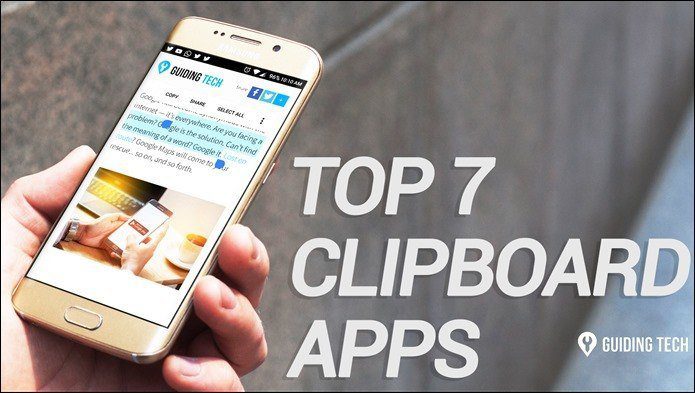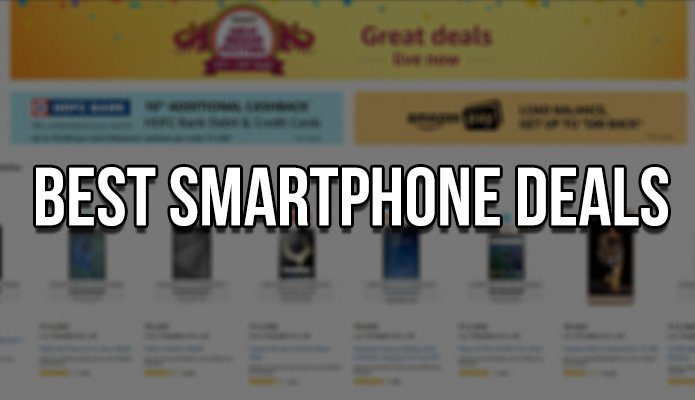Considering these issues, here are a couple of great iPhone apps that have helped me with both. Let’s check them out.
Writing Aid
As its name implies, this cool little app comes in really handy when you are, quite literally, at a loss for words. The basic idea behind Writing Aid ($0.99) is to work as a dictionary app. However, its implementation makes it much more than that, while at the same time remaining just as simple. The moment you open it, the app is ready for you to type any word. When you do, it shows its definition (or list of definitions) of the term in a very clear and concise way. That’s where all the similarities with a dictionary app stop though. As you can see in the screenshots below, besides offering you the definition of the searched word, Writing Aid also shows you a horizontal list of synonyms at the top. Of course, you can freely scroll through this list and pick any term you want to get its definition. That’s not all. Another really cool feature of Writing Aid that takes it beyond a mere dictionary app is its ability to also search for meanings instead of just word definitions. For example, if you completely forget about a word but remember its meaning, you can write a search query such as ‘waiting in line’ and the app will present you with all the words that enclose that meaning. It is a really neat and little touch that adds a ton of usefulness to Writing Aid.
Keyboard
As its name states, Keyboard is an app with a very simple purpose: To serve as a guide for Mac and Windows users to learn every important keyboard shortcut out there and to help them master these shortcuts. Here’s an example of how knowing the right keyboard shortcut can save you a lot of time when you write: Let’s say you have several applications open on your Mac, all of them on top of your word processor. Instead of having to click on each of the windows for each app to minimize them, knowing the right shortcut can get you to your word processor in a second (in this case, you could choose to either hide those other apps using Command + H or to easily scroll through the open apps until you find your word processor using Command + Tab). Knowing shortcuts like the ones mentioned above is made really easy with Keyboard. Using the app, you can choose to simply search for an app quickly or to delve deeper into the platform you own and learn them via the app’s intelligent flashcard system, which emphasizes shortcuts you are not familiar with. All in all, these two apps alone can really help you concentrate on your writing without worrying about getting stuck or wasting time, and if you’ve been writing for a while, then you know solving these two issues is just priceless. The above article may contain affiliate links which help support Guiding Tech. However, it does not affect our editorial integrity. The content remains unbiased and authentic.