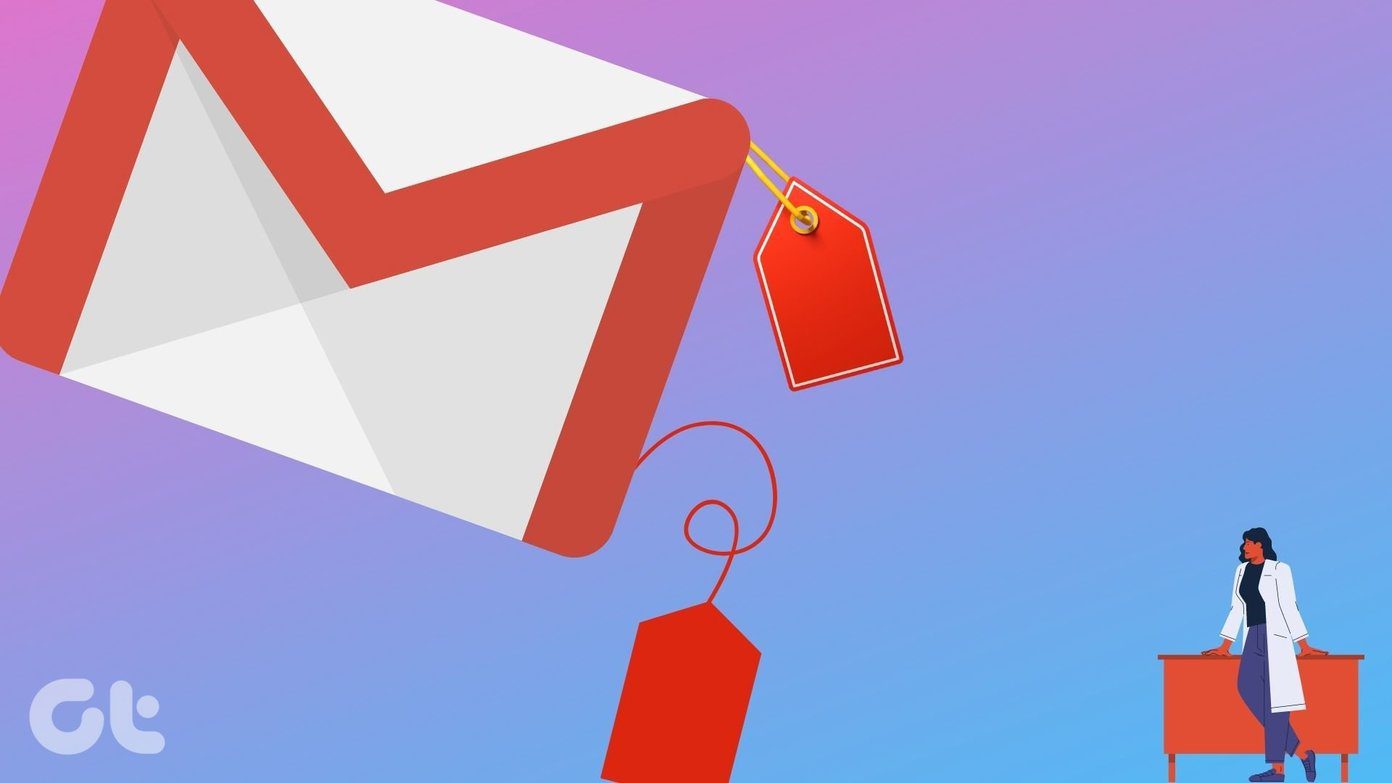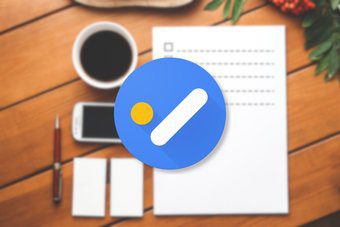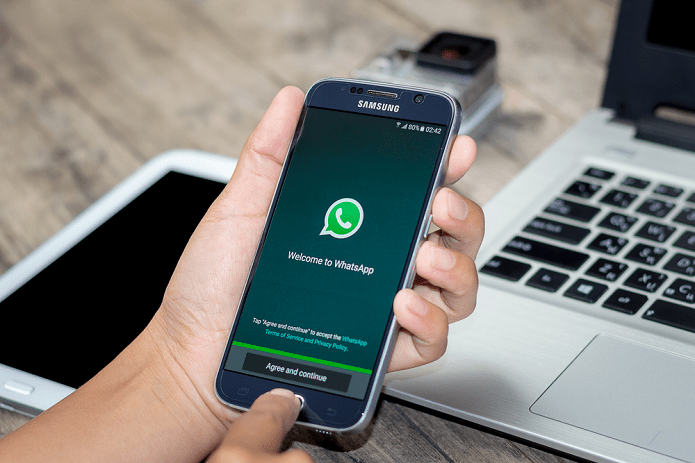These extensions will not replace Omnibox but will actually replace your new tab page. So, if you’re using any other New Tab Page extension then it will get replaced.
1. Fauxbar
Fauxbar is not just a smart alternative for Omnibox but it also brings Firefox’s Awesome Bar feature to Chrome. As Chrome has Omnibox for search, Firefox has something named Awesome Bar for search. So, if you’ve used Firefox’s Awesome Bar then you should be knowing that you can search across everything that you have stored (including history, bookmarks, and plugins). Also, it has an algorithm to show you search results of your locally stored data. You can get all of that in Chrome using Fauxbar. So, let’s dig into it and see what makes it smart.
The New Tab Page Replaced
So, this new tab page will get replaced with Fauxbar’s UI. Which means you get Firefox-style search (aka Awesome bar) at the top and your most used website as thumbnails at the bottom. You can also switch between Chrome apps. Now, just search whatever you want. You’ll also get results from your History and Bookmarks too.
Shortcuts
I can’t live without shortcuts. Every software or application that I use I first search for the shortcuts that are available. Starting from the search bar. There are keywords through which you can access and search on your favorite search engine. For example, type in ‘g’ and hit space. It will let you search on Google. You get the settings for that in Options > Search Engines. Also, you can customize other shortcuts in the Chrome’s Keyboard Shortcuts section for Extensions.
The Top Menu
In the top menu of the extension page, you can quickly access bookmarks, extensions and scroll through open tabs. Also, in the extension menu, you get the option to disable extensions. With it, you can quickly disable and enable extension whenever needed.
Customizations
You also customization options to make the new tab page look cooler. You can add fonts, change their size and color and add page backgrounds. You can also customize the menu bar to add/remove specific menus. Fauxbar is one of the best alternatives for Omnibox. Yes, you can set a custom search engine for bookmark and history but that won’t show real-time results like Fauxbar does. Now, there’s another simple tool that’s been specifically created for searching bookmarks.
2. Bookmarks Suggestor
Wait, how can this an alternative to Omnibox? Well, Bookmarks Suggestor replaces the Ctrl+L shortcut of Omnibox with its own search engine. In this search engine, you can quickly search for bookmarks and open them by hitting Enter or hit ‘+’ to open it in a new tab. If the search results don’t match then you can hit Enter to search it on Google (which will be opened in new tab). You can use this CTRL+Lshortcut on whatever page you are and the search engine will overlay on the page. Press CTRL+L again and it will go away. Also, it’s one of the quick ways to search on Google from your current tab. ALSO READ: How to Get the Most Out of Chrome’s New Bookmarks Manager (and How to Switch Back to Old One) The above article may contain affiliate links which help support Guiding Tech. However, it does not affect our editorial integrity. The content remains unbiased and authentic.