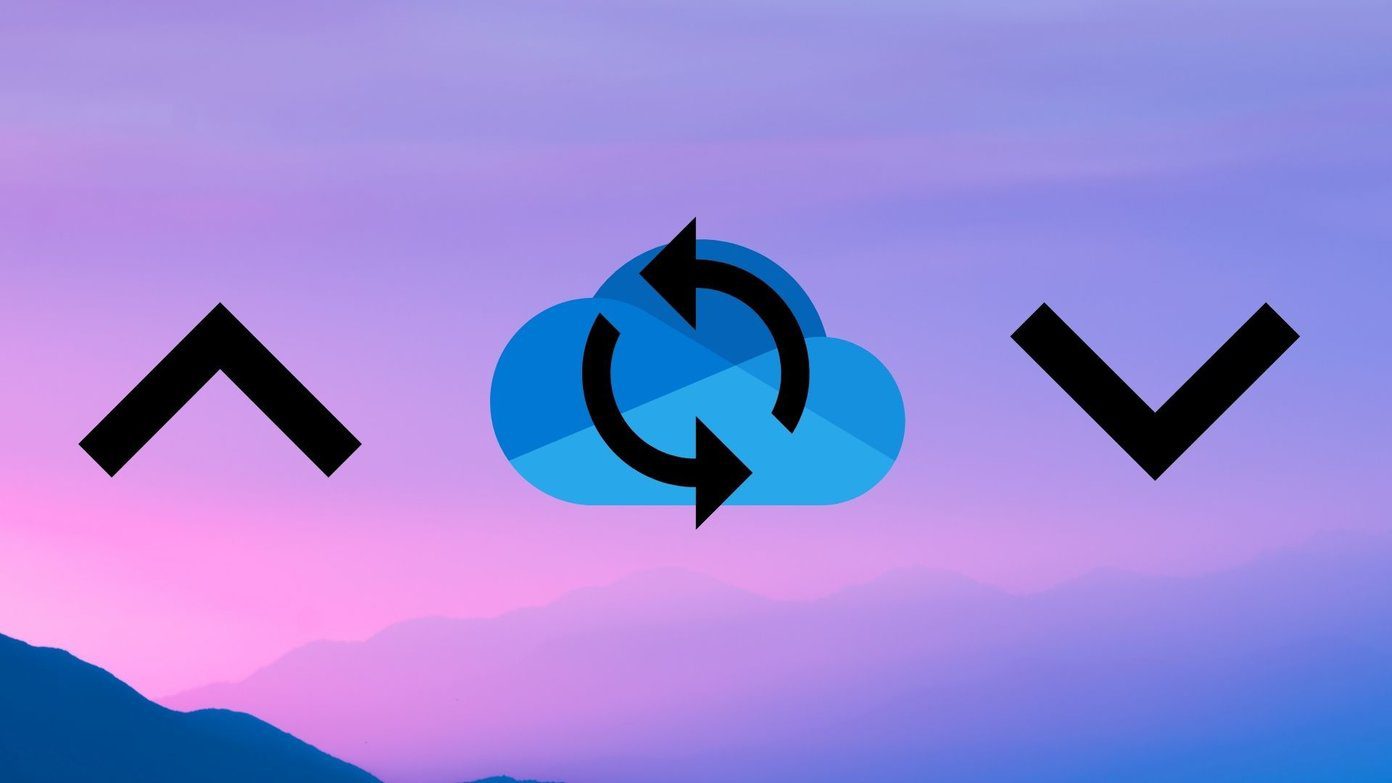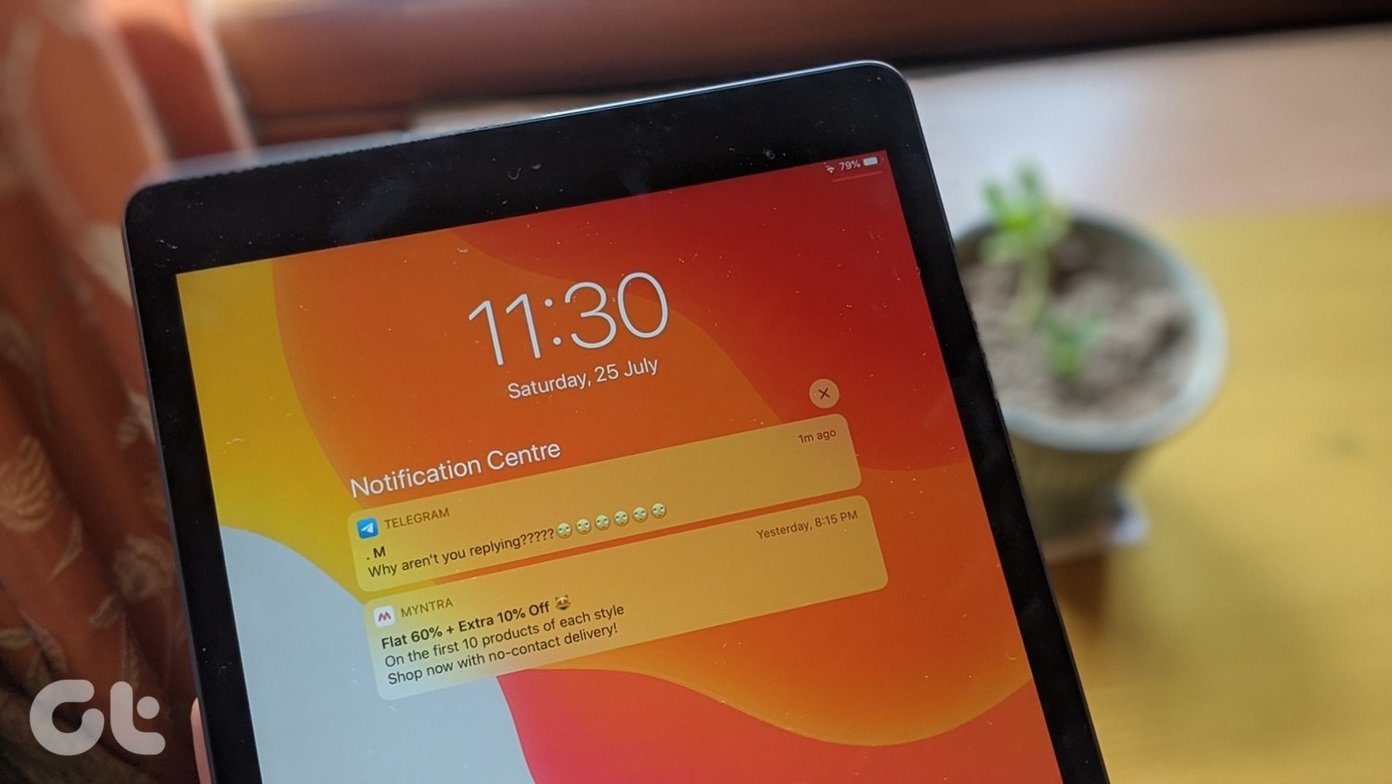There can be a host of reasons behind why OneDrive sync is broken. We will explore all of them below, so by the time you are finished reading this guide, you will have a solution that works for you. Let’s begin.
1. Common Errors
I will be quick. Check your Wi-Fi connection and reboot your router. Make sure you have enough bandwidth and data left in your plan. Reboot your computer to reallocate system resources and close unnecessary running apps and services in the background. Check Downdetector to make sure that OneDrive is not facing downtime or some other error. You will find the link below. Check OneDrive storage space. The OneDrive free version comes with 5GB only. Rest will depend on the plan you have subscribed to. You can always buy more storage space. Click on the three-dot menu icon and select Settings in the OneDrive app to check storage space. Visit Downdetector
2. OneDrive Restrictions
Other than storage space, there are other restrictions and limitations when uploading files and folders to OneDrive. The list is surprisingly long, but there is the short version which should apply to most users. OneDrive won’t sync files with invalid characters (#, %), invalid files like temp files, only one account can sync at a time, and Windows guest user accounts not supported. There is a file size limit of 100GB for OneDrive and 15GB for business account holders, the limit is 2GB in case of OneNote files, file name character limit is set to 400, and no more than 2500 files can be synced at one time when using OneDrive.com site. Then there are OneDrive system requirements that most modern computers meet but still shouldn’t be overlooked.
3. File Open Elsewhere
If the file is open in another app, then OneDrive sync will not work or get stuck in-between. Save changes and close the file before trying again.
4. Pause/Resume Sync
Right-click on the OneDrive icon in the Taskbar, click on More, and select Pause syncing option there. Wait a few moments for OneDrive sync to stop and repeat the same steps to resume it. Doing so will help with jumpstarting things.
5. Try Another Folder
The file you are trying to upload to OneDrive may be corrupt. Maybe the folder you are trying to upload to is itself corrupt. Create a new folder in OneDrive and try uploading the file there. Rename the file first, make sure it is opening on your desktop (local computer storage), and then re-upload it to OneDrive. Check if OneDrive sync is pending or working now.
6. Sync Settings
Right-click on the OneDrive icon in the Taskbar and select Settings under More option. Under the Settings tab, make sure sync is not supposed to stop automatically when the battery is low or when you are on a metered network unless you want to. Check your laptop’s battery now. Make sure it is charged. Upload and download rates are not limited under the Network tab. Check Use Office applications to sync Office files that I open under the Office tab option. Check if OneDrive sync is stuck or working again in Windows 10 now.
7. Unlink OneDrive Account
Go back to the OneDrive Settings window as you did in the last step, and under the Account tab, click on Unlink this PC. Close OneDrive, reboot your computer once and then launch OneDrive to sign back in. Check if the sync is still stuck or working alright.
8. Troubleshoot OneDrive App
Press Windows key+I to open Settings, search for Find and fix problems with Windows Store Apps and select it. It will look for possible conflicts and errors in apps installed from the Microsoft Store (earlier called Windows Store). If you have installed OneDrive directly using .EXE file, this step may not work but still worth a try. Select Apply repairs automatically and click on Next. Follow on-screen instructions after this to repair any errors.
9. Update App and OS
Microsoft releases updates for its OS and apps that were developed in-house. Open the Microsoft Store and click on Downloads and updates. Click on Get Updates and check if there is an update for OneDrive. Open Windows 10 settings again and click on Update & Security. Check if there is an update here and if yes, update. If there is an issue with the OneDrive app and Microsoft is aware of it, they will push an update to resolve it at the earliest. Check again if OneDrive sync is still pending on your Windows 10 computer.
10. Antivirus and Firewall Settings
Check your firewall settings to make sure that the OneDrive app is allowed and not blocked. Also, check your favorite/installed antivirus app for the same. Run a full scan using both your antivirus app and Malwarebytes, one at a time, to make sure there is no virus, malware or trojan that is responsible for OneDrive sync not working error. Download Malwarebytes
11. Hidden Files
If there are hidden files in the OneDrive folder, then you will see sync stuck or pending error. Open the folder and check Hidden files under the View tab. You should now see hidden files here. Delete them. You may also see temp or .TMP files. They are created as a ‘safety net’ to save unsaved work to prevent data loss. Delete them only if you are sure all work has been saved.
12. Reset OneDrive
Open Windows settings and go to Apps and search for OneDrive there. Click on the OneDrive app once to select Advanced options button. Click on the Reset option here. You will have to sign back into OneDrive and check again if sync is pending or stuck still.
13. Reinstall OneDrive
Go back to Settings and right underneath the reset option, you will see the Uninstall button. Click on it to remove OneDrive completely from your Windows 10 computer. Open the Microsoft Store and install the app from there.
14. Clean Boot
It may be an app conflict. Did you installed a new app recently? Do a clean boot on your computer to find out more.
15. Move On
If OneDrive is still not syncing that file/folder, then maybe it is time to move on to another cloud storage app. It’s not easy to do so, but what else could you do? If you have come this far in the guide, you need it to work. I would recommend Dropbox or Google Drive.
What Drives You
OneDrive has been pushing some amazing updates lately. The personal vault is something that every cloud storage service provider must offer in their free plan. I hope one of the above solutions worked for you. If you found another way to make OneDrive sync work, do share it with us in the comments below. Next up: Looking to leave OneDrive for Google Drive? Click on the link below learn how Google Photos is a better alternative to the one offered by Microsoft. The above article may contain affiliate links which help support Guiding Tech. However, it does not affect our editorial integrity. The content remains unbiased and authentic.